How to Secure Your Home Network in 5 Easy Steps
- Oct 09, 2024
- 1397
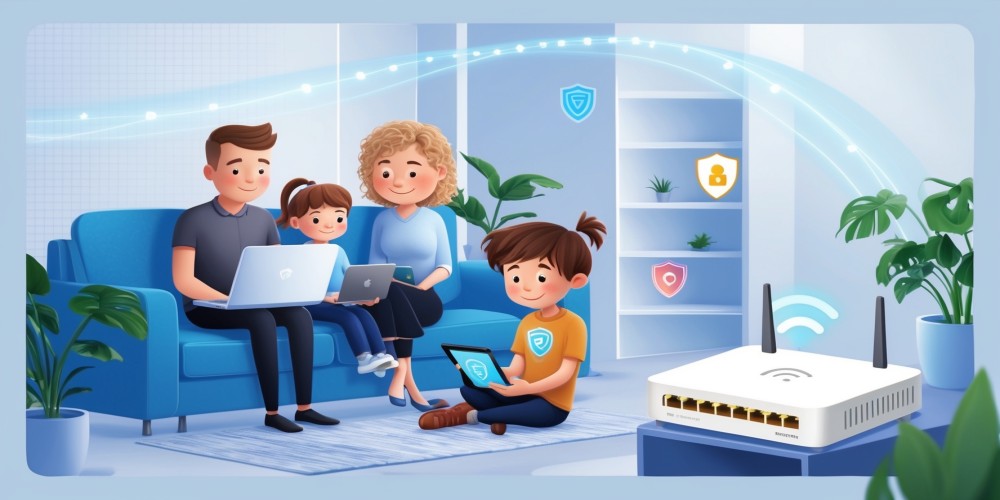
Hey, gamer! Ever feel like your home network is an open-world game without any safeguards, just waiting for trolls to invade? Well, it's time to put up some defenses and protect your digital turf. In this epic quest, we'll walk through five straightforward steps to transform your home network into an impenetrable fortress. So grab your virtual sword, and let's get started!
1. Change That Default Router Password—Don't Be a Noob
Leaving your router's default password unchanged is like running into battle without any armor—you're just asking for trouble. Manufacturers often use generic passwords like "admin" or "password," which are common knowledge among hackers. Changing this is your first line of defense against unwanted intruders.
Why It Matters
Think of your router as the gatekeeper to your kingdom. If the gatekeeper lets anyone in, your treasures (like personal data and connected devices) are up for grabs. By setting a strong, unique password, you ensure only trusted heroes can pass through.
How to Level Up Your Password
- Open your web browser and enter your router's IP address (usually something like 192.168.1.1).
- Log in using the default credentials provided in your router's manual.
- Navigate to the settings menu, then find the option to change the password.
- Create a complex password using a mix of uppercase and lowercase letters, symbols, and also numbers. Avoid using easily guessable info like your gamertag or birthday.
- Save the changes and log in with your new credentials.
Pro tip: Use a password manager to keep track of your passwords without breaking a sweat.
2. Enable Network Encryption—Activate Your Shields
Without encryption, your Wi-Fi network is broadcasting unencrypted signals that anyone nearby can intercept. That's like shouting your battle plans for all to hear! Enabling encryption scrambles your data, making it unreadable to outsiders.
The Power of Encryption
Encryption is your network's magic shield, protecting your data from being intercepted and misused. It ensures that even if someone tries to tap into your signal, all they'll get is gibberish.
Steps to Encrypt Your Network
- Access your router's admin panel as described earlier.
- Go to the wireless or Wi-Fi settings section.
- Find the security options and select WPA3 if your router supports it. If not, WPA2-PSK is still solid.
- Set a strong Wi-Fi password that's different from your router admin password.
- Apply the settings and reconnect your devices using the new password.
Now you've got your shields up, making it way harder for any digital adversaries to breach your network.
3. Regularly Update Router Firmware—Install the Latest Patches
Just like your favorite games release patches to fix bugs and improve performance, router manufacturers roll out firmware updates to enhance security and functionality. Ignoring these updates is like skipping game updates—you miss out on critical improvements and leave vulnerabilities exposed.
Why Firmware Updates Are a Game-Changer
Firmware updates can patch security holes that hackers might exploit. They can also add new features and improve overall network performance. Staying updated keeps you ahead of the curve.
How to Update Your Router Firmware
- Log into your router's admin panel.
- Look for the "Firmware Update" or "Router Upgrade" section—this might be under "Administration" or "System."
- Check if a new firmware version is available. Some routers have an option to auto-check for updates.
- If an update is available, follow the on-screen instructions to download and install it. Make sure not to interrupt the process.
- Restart your router if it doesn't do so automatically.
Set a reminder to check for firmware updates every few months. Some routers even offer automatic updates—enable this feature if available.
4. Set Up a Guest Network—Keep the Party Separate
We all love hosting gaming marathons with friends, but letting everyone onto your main network is like inviting strangers into your secret base. Setting up a guest network provides internet access to your visitors without exposing your personal devices and data.
The Benefits of a Guest Network
A guest network acts as a separate pathway to the internet, isolated from your main network. This means guests can surf and game without accessing your shared files, printers, or smart home devices.
How to Create a Guest Network
- Access your router's admin panel.
- Navigate to the "Guest Network" or "Wireless Settings" section.
- Enable the guest network feature.
- Set a network name (SSID) that's easily identifiable, like "Gaming_Lounge_Guest."
- Choose the same strong encryption method (WPA3 or WPA2) and set a robust password.
- Apply the settings.
Now your friends can connect to the internet without mingling with your personal network space. It's like having a virtual lounge exclusively for guests!
5. Disable WPS and UPnP—Close the Back Doors
Features like Wi-Fi Protected Setup (WPS) and Universal Plug and Play (UPnP) are designed for convenience but can be security nightmares. WPS can be exploited to gain unauthorized access, and UPnP can allow devices to open ports without your knowledge. Disabling these features is like sealing off hidden entrances to your castle.
Understanding the Risks
WPS allows devices to connect to your network with a simple PIN or button press, but the PIN method can be brute-forced. UPnP doesn't authenticate devices, so malicious programs can exploit it to access your network.
How to Disable WPS and UPnP
- In your router's admin panel, find the "Wireless Settings" section.
- Locate the WPS settings and disable the feature.
- Navigate to the "Advanced Settings" or "Security" section for UPnP options.
- Disable UPnP and save your changes.
By turning off these features, you're eliminating unnecessary risks without significantly impacting your network's functionality.
Bonus Tips—Because Extra Lives Are Always Good
Use a Strong Wi-Fi Network Name (SSID)
Avoid using personal information in your SSID. Instead, pick something unique but not revealing. This makes it harder for attackers to target you specifically.
Enable Firewall Settings
Your router likely has built-in firewall features. Make sure they're enabled to add an extra layer of protection against incoming threats.
Consider Network Monitoring Tools
There are apps and software that can help you monitor your network traffic. Keeping an eye on who and what is connected can alert you to suspicious activity.
Final Thoughts—You've Got This!
Securing your home network might seem like a daunting boss battle, but it's totally manageable when you break it down into these simple steps. Think of each step as collecting power-ups that bolster your defenses. By the end of this quest, you'll have a network so secure that even the most cunning hackers will think twice before attempting to breach it.
So, what are you waiting for? It's time to level up your network security and enjoy peace of mind while you frag enemies online or binge-watch your favorite streams. Game on, and stay secure!