Mastering Visuals in Minecraft Pocket Edition: Tips, Settings, and Mods
- Jul 28, 2024
- 1502

Minecraft Pocket Edition brings the beloved sandbox game to mobile devices, allowing you to explore and build in a limitless world. However, the default settings may not always provide the best visual experience. Whether you’re a veteran player or new to the game, enhancing the visuals can make the gameplay more immersive and enjoyable. This guide covers various techniques to improve Minecraft Pocket Edition's graphics using settings adjustments, texture packs, anti-aliasing, render distance changes, and shader packs.
Optimizing Video Settings
The journey to superior visuals starts with optimizing your in-game video settings. These are relatively easy adjustments you can make directly from the game menu. Here’s what you can tweak for better graphics:

- Brightness: Sometimes, lowering the brightness can enhance the game’s atmospheric appeal. It makes caves and dark areas more realistic and immersive.
- Fancy Graphics: Enable fancy graphics to add more detail to leaves, water, and other visual elements. This setting will consume more resources, so ensure your device can handle it.
- View Distance: Reducing view distance can smooth out performance, but increasing it can make the world appear more vast and detailed. Find a balance that works for your device.
Experimenting with these settings will let you find the perfect combination that neither hampers performance nor degrades visual quality.
Adding Texture Packs for Visual Flair
Texture packs are a fantastic way to alter the look of Minecraft Pocket Edition significantly. They replace the default textures with more detailed or stylized versions, enhancing the visual experience. Here are the steps to install texture packs:
- Purchase texture packs from Mojang directly through the app.
- Alternatively, download them from reputable third-party websites like MCPEDL.
- Install the texture pack via the game settings menu.

Once installed, you’ll notice changes in the appearance of blocks, plants, and other elements, adding more depth and interest to your game world. Popular texture packs like "Faithful" and "Sphax PureBDCraft" can dramatically upgrade the visual style of Minecraft Pocket Edition.
Smoothing Edges with Anti-Aliasing
Anti-aliasing is a crucial setting for making the game’s visuals look polished and refined. This process smooths out the jagged edges of objects, reducing the pixelated appearance and providing a cleaner look. If your device supports it, enable anti-aliasing in the video settings. The improvement is particularly noticeable when viewing objects at a distance or moving rapidly through the game world.
Although anti-aliasing can be a resource-intensive feature, the visual benefits often outweigh the performance costs. If you experience lag, consider adjusting other settings to offset the load.
Adjusting Render Distance for Immersiveness
One of the most significant adjustments you can make is changing the render distance. This setting determines your visual range within the game, unveiling distant mountains, lakes, and various other landscape features. Here’s how to manage it:

- Navigate to the video settings menu.
- Find the render distance slider and adjust it according to your preference.
- Test different distances to find the perfect balance between visual expansiveness and smooth performance.
A higher render distance creates a more immersive experience but be aware that it may cause performance issues on less powerful devices. A medium render distance usually works well for most players.
Installing Shader Packs for Advanced Graphics
If you’re looking to push the visual boundaries even further, shader packs are your best bet. These add advanced lighting, shadows, and atmospheric effects to Minecraft Pocket Edition, transforming the game dramatically. To install shader packs, follow these steps:
- Download compatible shader packs like "Energy Shaders" or "ESBE 2G" from trusted sources.
- Follow the installation instructions provided with the shader pack.
- Activate the shader pack through the resource pack menu in the game settings.
With shader packs activated, you’ll experience realistic lighting, water reflections, and enhanced environmental effects, taking Minecraft Pocket Edition to a truly next-generation level.
Balancing Performance and Visual Quality
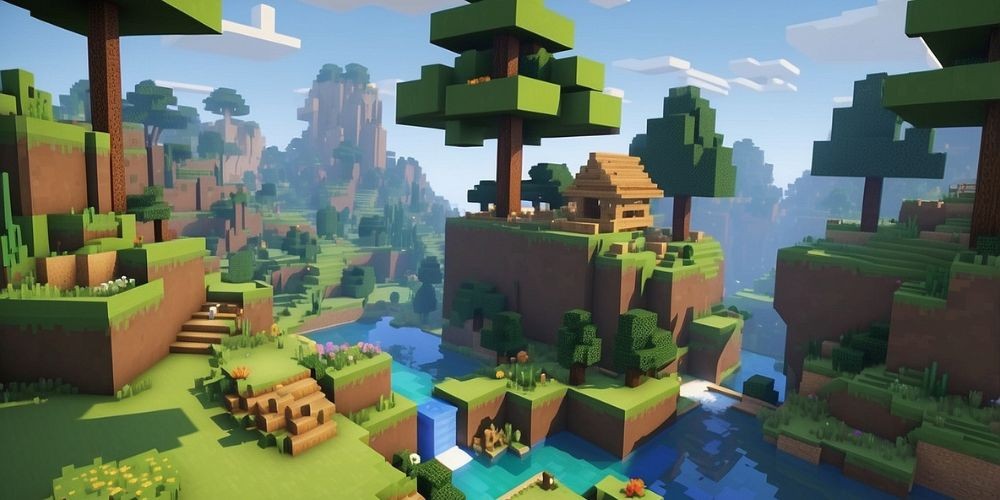
While enhancing visuals is a primary goal, maintaining smooth gameplay is equally important. Balancing the visual improvements with performance ensures a seamless and enjoyable experience. Here are a few tips:
- Experiment with different combinations of settings to find what works best for your device.
- Always test new texture packs and shaders to ensure they do not drastically affect performance.
- Keep your device’s software updated for optimal performance and compatibility with new features.
- Consider upgrading your device if you frequently encounter performance issues with advanced graphical settings.
In conclusion, enhancing the visuals in Minecraft Pocket Edition requires a blend of tweaking settings, installing texture and shader packs, and fine-tuning performance. By following these tips, you can make your Minecraft world not only more beautiful but also more immersive and enjoyable.